|
merchant
|
Shopify
|
All
|
Split basket items
|
Login to the Shopify administration backend.
Go to Settings --> Checkout --> Order processing --> Additional content & scripts
Paste the script below to the Additional content & scripts input field. Be sure to substitute the CAMPAIGN_ID and PRODUCT_ID values with the values received from TradeTracker.
{% for line_item in line_items %}
<script type="text/javascript">
var ttConversionOptions = ttConversionOptions || [];
ttConversionOptions.push({
type: 'sales',
campaignID: 'CAMPAIGN_ID',
productID: 'PRODUCT_ID',
transactionID: '{{ order.order_number }}',
transactionAmount: parseFloat({{ line_item.price - line_item.line_level_total_discount | divided_by: 100 }}) || 0,
quantity: '{{ line_item.quantity }}',
descrMerchant: encodeURIComponent('SKU: {{ line_item.sku }}'),
descrAffiliate: '',
currency: '{{ checkout.currency }}',
vc: '{{ line_item.discount_allocations[0].discount_application.title | escape }}',
trackingGroupID: ''
});
</script>
<noscript>
<img src="//ts.tradetracker.net/?cid=CAMPAIGN_ID&tgi=&pid=PRODUCT_ID&tid={{ order.order_number }}&tam={{ line_item.price - line_item.line_level_total_discount | divided_by: 100 }}&data=&qty={{ line_item.quantity }}&descrMerchant={{ line_item.sku }}&descrAffiliate=&event=sales&currency={{ checkout.currency }}&vc={{ line_item.discount_allocations[0].discount_application.title | escape }}" alt="" />
</noscript>
{% endfor %}
<script type="text/javascript">
(function(ttConversionOptions) {
var campaignID = 'campaignID' in ttConversionOptions ? ttConversionOptions.campaignID : ('length' in ttConversionOptions && ttConversionOptions.length ? ttConversionOptions[0].campaignID : null);
var tt = document.createElement('script'); tt.type = 'text/javascript'; tt.async = true; tt.src = '//tm.tradetracker.net/conversion?s=' + encodeURIComponent(campaignID) + '&t=m';
var s = document.getElementsByTagName('script'); s = s[s.length - 1]; s.parentNode.insertBefore(tt, s);
})(ttConversionOptions);
</script>
Hit the Save button to save the configuration.
Shortlink to this article: https://sc.tradetracker.net/implementation/overview?f[id]=42
|
18-Nov-2020 15:09:13 |
|
merchant
|
General
|
All
|
Multi country campaign conversion script
|
 MULTI COUNTRY CAMPAIGN CONVERSION SCRIPTS MULTI COUNTRY CAMPAIGN CONVERSION SCRIPTS
TradeTracker campaigns get a unique campaign ID per country in which the campaign will be active. The Tracking Group ID is used to be able to use just 1 general conversion script on your confirmation page, instead of a script for each country in which the campaign is active. The way that this works is that our system will check for each campaign within the tracking group where the originating click came from and assigns any resulting conversions to the correct campaign in the correct country.
The multi-country conversion script should only be used after receiving a Tracking Group ID from your account manager.
Please note that the script you choose below must contain 1 of your campaign ID's (in general just the main campaign ID) in order for the conversion scripts to work.
The campaign ID that is added is only used to check if the main campaign is active, the tracking group number is used to assign the conversion to the correct campaign in our system.
MULTI COUNTRY CAMPAIGN SALES CONVERSION SCRIPT
<script type="text/javascript">
var ttConversionOptions = ttConversionOptions || [];
ttConversionOptions.push({
type: 'sales',
campaignID: '[marker]CAMPAIGN_ID[/marker]',
productID: '[marker]PRODUCT_ID[/marker]',
transactionID: '[marker]ORDER_ID[/marker]',
transactionAmount: '[marker]ORDER_AMOUNT[/marker]',
quantity: '1',
descrMerchant: '',
descrAffiliate: '',
currency: '',
vc:'',
trackingGroupID: '[marker][/marker]'
});
</script>
<noscript>
<img src="//ts.tradetracker.net/?tgi=[marker][/marker]&pid=[marker]PRODUCT_ID[/marker]&tid=[marker]ORDER_ID[/marker]&tam=[marker]ORDER_AMOUNT[/marker]&data=&qty=1&descrMerchant=&descrAffiliate=&event=sales&currency=[marker]EUR[/marker]&vc=" alt="" />
</noscript>
<script type="text/javascript">
// No editing needed below this line.
(function(ttConversionOptions) {
var campaignID = 'campaignID' in ttConversionOptions ? ttConversionOptions.campaignID : ('length' in ttConversionOptions && ttConversionOptions.length ? ttConversionOptions[0].campaignID : null);
var tt = document.createElement('script'); tt.type = 'text/javascript'; tt.async = true; tt.src = '//tm.tradetracker.net/conversion?s=' + encodeURIComponent(campaignID) + '&t=m';
var s = document.getElementsByTagName('script'); s = s[s.length - 1]; s.parentNode.insertBefore(tt, s);
})(ttConversionOptions);
</script>
MULTI COUNTRY CAMPAIGN LEADS CONVERSION SCRIPT
<script type="text/javascript">
var ttConversionOptions = ttConversionOptions || [];
ttConversionOptions.push({
type: 'lead',
campaignID: '[marker]CAMPAIGN_ID[/marker]',
productID: '[marker]PRODUCT_ID[/marker]',
transactionID: '[marker]ORDER_ID[/marker]',
descrMerchant: '',
descrAffiliate: '',
trackingGroupID: '[marker][/marker]'
});
</script>
<noscript>
<img src="//tl.tradetracker.net/?tgi=[marker][/marker]&pid=[marker]PRODUCT_ID[/marker]&tid=[marker]ORDER_ID[/marker]&data=&descrMerchant=&descrAffiliate=&event=lead" alt="" />
</noscript>
<script type="text/javascript">
// No editing needed below this line.
(function(ttConversionOptions) {
var campaignID = 'campaignID' in ttConversionOptions ? ttConversionOptions.campaignID : ('length' in ttConversionOptions && ttConversionOptions.length ? ttConversionOptions[0].campaignID : null);
var tt = document.createElement('script'); tt.type = 'text/javascript'; tt.async = true; tt.src = '//tm.tradetracker.net/conversion?s=' + encodeURIComponent(campaignID) + '&t=m';
var s = document.getElementsByTagName('script'); s = s[s.length - 1]; s.parentNode.insertBefore(tt, s);
})(ttConversionOptions);
</script>
OUR UNIVERSAL CONVERSION SCRIPTS
PRE-CONFIGURED WEB SHOP CONVERSION IMPLEMENTATION SOLUTIONS
SETTING UP THE REDIRECT INSTRUCTIONS
IMPLEMENTATION CONSIDERATIONS
VARIABLES OVERVIEW AND DESCRIPTIONS
| Available variables | Possible value(s) | Example | Required | Description |
| type | sales or lead | sales | Yes | Define if the conversion is a sale or a lead. |
| campaignID | Numeric string | 1234 | Yes | Your campaign ID.The campaign ID as provided by TradeTracker. |
| productID | Numeric string | 4321 | Yes | Your product ID. The product ID as provided by TradeTracker. |
| transactionID | Textual string | ABC-12345 | Yes | Your shop's internal and unique order identifier. The transaction identifier (e.g. orderID) is a variable value that is available on the order confirmation page of your web shop. The variable used is different for each shop or custom solution. |
| transactionAmount | Numeric string | 123.45 | Yes, if type is 'sales'. | Transaction amount variable. The transaction amount is a variable value that is available on the order confirmation page of your web shop. The variable used is different for each shop or custom solution. In case of a lead campaign this can be left blank or set to '0'. |
| quantity | Numeric string | 1 | No | Intended for statistical analysis in future software releases. You are able to specify the quantity of the order here. Currently this does not affect the registration of the order, in the future this will be used to be able to calculate the order amount for example (if this has added value for you) and it will be used for statistical information. |
| descrMerchant | Textual string | Samsung UE55HU7500 | Yes | Detailed description of the order. Used for statistical purposes. Visible for the merchant only. You can add variable values here and/or other order information you might want to see in your TradeTracker account. Use this to add product information or order information. |
| descrAffiliate | Textual string | Samsung Ultra HD TV | Yes | Description of the order. Visible for affiliates only. Used by affiliates for campaign optimisation. |
| currency | Textual string | USD | No | Currency of the transaction. ISO 4217 standard, e.g. EUR, USD, GBP, PLN etc. Defaults to company currency if left empty. Also used in combination with our automatic currency conversion option This option is turned off by default. Ask your account manager if you need this option to be activated. |
| trackingGroupID | Numeric string | 11 | Leave blank by default unless instructed to do otherwise by TradeTracker | Used to group campaigns for multiple countries. |
| vc | Textual string | Welcome-123 | No | The (main) discount code used for the order in question. Used in case you would like to work with unique voucher codes for certain publishers |
Shortlink to this article: https://sc.tradetracker.net/implementation/overview?f[id]=29
|
08-Dec-2020 10:50:12 |
|
merchant
|
ePages
|
6 and higher
|
Standard implementation
|
 ePages 6 TRADETRACKER CONVERSION IMPLEMENTATION ePages 6 TRADETRACKER CONVERSION IMPLEMENTATION
The ePages webshop system uses the StratoShop backend code.
You can use the instructions for StratoShop to complete your implementation.
Shortlink to this article: https://sc.tradetracker.net/implementation/overview?f[id]=30
|
01-Jul-2014 14:25:44 |
|
merchant
|
General
|
All
|
Server to Server (S2S) tracking
|
 Setting up Server to Server (S2S) tracking Setting up Server to Server (S2S) tracking
Server to server tracking is used in situations where regular conversion registration is not possible by means of placing our tracking code within the publicly available pages on your website (known as "client-side tracking"). The S2S method relies on a unique click identifier to be stored on your server and passed back at the time of the conversion.
We are able to pass our unique click identifier to each page on your website and you are free to choose exactly what the name of this parameter should be, e.g. "someparameter".
The tracking data value is a unique reference to identify clicks within our system and is unique for each incoming click on your website.
As a result, a link to one of your landing pages will look something like:
http://yourwebsite.com/landing/page?someparameter=[marker]0%3A%3A12345%3A%3Areference%3A%3A%3A%3A1405418672[/marker]
Please note we always send this parameter url-encoded. Also, it's important this value is stored somewhere within a storage of choice, e.g. a memory database and/or a relational database, depending on the usage. When using a database, it can for example be stored within a column ttClickID or any other column name you prefer.
How to pass back the click identifier
Whenever a conversion is triggered for which an affiliate should receive a reward, this click identifier should be passed back to TradeTracker.
One of the tasks that lies ahead for your development team, is to store this unique click identifier, together with the information that is used to trigger this conversion.
Example
Let's assume you run an online gaming website and you reward affiliates for bringing in new players. It's important that our unique click identifier is stored together with the new player information so that it can be accessed at the time of conversion trigger.
Within a database it would look something like:
| id | name | user | eml | regdate | ttClickID |
| 111 | J. Smith | jsmith00 | jsmith@eml.net | 2014-09-01 | [marker]0::12345::abc::::1405418672[/marker] |
| 112 | J. Doe | player123 | doe.j@email.org | 2014-09-02 | 12::54321::def::::1405419867 |
LEAD CONVERSION CALLBACK
In case an event is triggered that resembles a lead conversion (e.g. user registration), the following callback format is used:
https://tl.tradetracker.net/?s2s=1&cid=[marker]CAMPAIGN_ID[/marker]&pid=[marker]PRODUCT_ID[/marker]&tgi=&tid={transactionID}&descrMerchant={descrMerchant}&descrAffiliate={descrAffiliate}&data=[marker]{ttClickID}[/marker]&vc={voucherCode}
SALES CONVERSION CALLBACK
If an event is triggered that resembles a sales conversion (purchase, booking), the following callback format is used:
https://ts.tradetracker.net/?s2s=1&cid=[marker]CAMPAIGN_ID[/marker]&pid=[marker]PRODUCT_ID[/marker]&tgi=&tid={transactionID}&tam={transactionAmount}&descrMerchant={descrMerchant}&descrAffiliate={descrAffiliate}¤cy={currency}&data=[marker]{ttClickID}[/marker]&vc={voucherCode}
In the above callbacks the {ttClickID} is tied to a fixed "data" parameter and its value must be replaced by the value saved during the initial click (and eventually stored within a database, like the table above).
Note: Please make sure all values are URL-encoded.
Example formatted callback
https://tl.tradetracker.net/?s2s=1&cid=[marker]CAMPAIGN_ID[/marker]&pid=[marker]PRODUCT_ID[/marker]&tgi=&tid=123456&descrMerchant=new%20player&descrAffiliate=new%20player&data=[marker]0%3A%3A12345%3A%3Areference%3A%3A%3A%3A1405418672[/marker]
Shortlink to this article: https://sc.tradetracker.net/implementation/overview?f[id]=31
|
30-Nov-2021 17:07:39 |
|
merchant
|
OpenCart
|
2.3.0+
|
Extension module
|
 OPENCART 2.3.0+ TRADETRACKER CONVERSION IMPLEMENTATION OPENCART 2.3.0+ TRADETRACKER CONVERSION IMPLEMENTATION
TradeTracker.com Conversion Tools Module
To get the tracking up and running in a few steps, you may purchase and install the TradeTracker.com Conversion Tools module from the OpenCart market place.
This module will automatically install DirectLinking, conversion tracking, a product feed and optionally the automatic assessment of orders generated through the TradeTracker.com network.
The detailed and easy to read documentation required to get started is included within the package.
Shortlink to this article: https://sc.tradetracker.net/implementation/overview?f[id]=34
|
21-Mar-2017 11:49:02 |
|
merchant
|
Weebly Webshop
|
NA
|
Standard implementation
|
WEEBLY WEBSHOP TRADETRACKER CONVERSION IMPLEMENTATION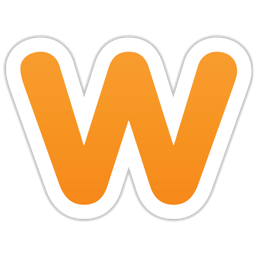
The code below must use your campaign ID and product ID that you received from us.
The code must be pasted as custom tracking code by navigating to:
STORE >> ADVANCED >> Add custom tracking code and add it to the Receipt page input field and Save it
COPY THIS CODE (if needed replace CAMPAIGN_ID and PRODUCT_ID with your own ID's)
<script type="text/javascript">
var ttConversionOptions = ttConversionOptions || [];
ttConversionOptions.push({
type: 'sales',
campaignID: '[marker]CAMPAIGN_ID[/marker]',
productID: '[marker]PRODUCT_ID[/marker]',
transactionID: '{txid}',
transactionAmount: {total} - {tax} - {shipping},
quantity: '1',
descrMerchant: '',
descrAffiliate: '',
currency: ''
});
</script>
<noscript>
<img src="//ts.tradetracker.net/?cid=[marker]CAMPAIGN_ID[/marker]&pid=[marker]PRODUCT_ID[/marker]&tid={txid}&tam={total}&event=sales" alt="" />
</noscript>
<script type="text/javascript">
(function(ttConversionOptions) {
var campaignID = 'campaignID' in ttConversionOptions ? ttConversionOptions.campaignID : ('length' in ttConversionOptions && ttConversionOptions.length ? ttConversionOptions[0].campaignID : null);
var tt = document.createElement('script'); tt.type = 'text/javascript'; tt.async = true; tt.src = '//tm.tradetracker.net/conversion?s=' + encodeURIComponent(campaignID) + '&t=m';
var s = document.getElementsByTagName('script'); s = s[s.length - 1]; s.parentNode.insertBefore(tt, s);
})(ttConversionOptions);
</script>
STEP-BY-STEP GUIDE
Login to your Weebly account and click edit for the site you want to add our conversion script.
Navigate to STORE >> ADVANCED >> Add custom tracking code:
Paste our conversion code to the Receipt page input field:
Click Update Changes.
The implementation can be tested.
Shortlink to this article: https://sc.tradetracker.net/implementation/overview?f[id]=37
|
14-Mar-2019 15:51:22 |
|
merchant
|
xt:Commerce
|
4
|
Standard implementation
|
 XT:COMMERCE 4 VEYTON TRADETRACKER CONVERSION IMPLEMENTATION XT:COMMERCE 4 VEYTON TRADETRACKER CONVERSION IMPLEMENTATION
SETTING UP THE REDIRECT
Seeing as XT:Commerce uses php you can download the redirect file here download index.php After downloading, please add your domainName to line 6.
For more information regarding setting up the redirect we refer you to setting up the redirect guidelines. When the redirect is working, follow the instruction for setting up the conversion registration below.
Log in to your FTP account and open and edit the file xtCore/pages/page_action/checkout.success.php
At the bottom of the file you will find a php closing tag ( ?> ) above this closing tag the code that is found here must be added:
// TradeTracker conversion script
$campaignID = '[marker]CAMPAIGN_ID[/marker]';
$productID = '[marker]PRODUCT_ID[/marker]';
$orderID = !empty($success_order->oID) ? htmlspecialchars($success_order->oID) : '';
$orderAmount = empty($success_order->order_total['total']['plain']) ? 0.00 : (float) $success_order->order_total['total']['plain'] / 1.2; // The 1.2 is your VAT ratio.
$trackingCode = "<script type=\"text/javascript\">
var ttConversionOptions = ttConversionOptions || [];
ttConversionOptions.push({
type: 'sales',
campaignID: '$campaignID',
productID: '$productID',
transactionID: '$orderID',
transactionAmount: '$orderAmount',
quantity: '1',
descrMerchant: '$descrMerchant',
descrAffiliate: '',
currency: '',
trackingGroupID: '[marker][/marker]'
});
</script>
<noscript>
<img src=\"//ts.tradetracker.net/?cid=$campaignID&pid=$productID&tid=$orderID&tam=$orderAmount&qty=1&event=sales\" alt=\"\" />
</noscript>
<script type=\"text/javascript\">
(function(ttConversionOptions) {
var campaignID = 'campaignID' in ttConversionOptions ? ttConversionOptions.campaignID : ('length' in ttConversionOptions && ttConversionOptions.length ? ttConversionOptions[0].campaignID : null);
var tt = document.createElement('script'); tt.type = 'text/javascript'; tt.async = true; tt.src = '//tm.tradetracker.net/conversion?s=' + encodeURIComponent(campaignID) + '&t=m';
var s = document.getElementsByTagName('script'); s = s[s.length - 1]; s.parentNode.insertBefore(tt, s);
})(ttConversionOptions);
</script>";
define('TRADETRACKER_TRACKING_CODE', $trackingCode);
Save and/or upload the file to your server.
Navigate to: /templates/YOUR_THEME_SKIN_DIRECTORY/xtCore/pages/checkout/subpage_success.html
Open and edit the file subpage_success.html and at the top of this file add
{txt key=TRADETRACKER_TRACKING_CODE}
Save and/or upload the file to your server.
If your redirect is working the implementation can be tested.
Please keep in mind that although we do our very best to cover a wide variety of different implementations and web shop systems, programming languages and conversion registration methods for different situations, we want to state here that they are all merely examples and are not guaranteed to work for your specific situation or specific conversion or tracking needs. The reason for this is that the implementation descriptions provided are based on default system configurations and do not take system configuration settings, customisations and usage of plug-ins into account. Besides that there are also a lot of other variables that can have impact on the correct working of our tracking and conversion registration which we just can't know upfront. In case you do encounter or experience issues when implementing our tracking, please report this to your account manager and describe (in detail) the steps you took and if it's possible, provide the code and/or files you are using for your implementation to the account manager.
Shortlink to this article: https://sc.tradetracker.net/implementation/overview?f[id]=39
|
14-Mar-2019 15:52:04 |
|
merchant
|
Drupal Commerce
|
7
|
Standard implementation
|
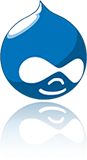 IMPLEMENT DRUPAL COMMERCE TRADETRACKER TRACKING IMPLEMENT DRUPAL COMMERCE TRADETRACKER TRACKING
Latest tested and verified version
Drupal 7.35 Install profile Commerce Kickstart (commerce_kickstart-7.x-2.22)
SETTING UP THE REDIRECT
Seeing as Drupal Commerce uses php you can download the redirect file here download index.php.
After downloading the index.php add your domainName to line 6.
After setting up the redirect for your campaign follow these steps in order to install our conversion registration within your Drupal Commerce environment.
COPY THIS CODE AND FOLLOW THE INSTRUCTIONS
<script type="text/javascript">
var ttConversionOptions = ttConversionOptions || [];
ttConversionOptions.push({
type: 'sales',
campaignID: '[marker]CAMPAIGN_ID[/marker]',
productID: '[marker]PRODUCT_ID[/marker]',
transactionID: '[commerce-order:order-number]',
transactionAmount: '[commerce-order:commerce-order-total:amount_decimal]',
quantity: '1',
descrMerchant: 'Internal orderID [commerce-order:order-id] | [commerce-order:owner]',
descrAffiliate: '',
currency: '[commerce-order:commerce-order-total:currency_code]'
});
</script>
<noscript>
<img src="//ts.tradetracker.net/?cid=[marker]CAMPAIGN_ID[/marker]&pid=[marker]PRODUCT_ID[/marker]&tid=[commerce-order:order-number]&tam=[commerce-order:commerce-order-total:amount_decimal]&data=&qty=1&descrMerchant=Internal orderID [commerce-order:order-id] | [commerce-order:owner]&descrAffiliate=&event=sales&currency=[commerce-order:commerce-order-total:currency_code]" alt="" />
</noscript>
<script type="text/javascript">
(function(ttConversionOptions) {
var campaignID = 'campaignID' in ttConversionOptions ? ttConversionOptions.campaignID : ('length' in ttConversionOptions && ttConversionOptions.length ? ttConversionOptions[0].campaignID : null);
var tt = document.createElement('script'); tt.type = 'text/javascript'; tt.async = true; tt.src = '//tm.tradetracker.net/conversion?s=' + encodeURIComponent(campaignID) + '&t=m';
var s = document.getElementsByTagName('script'); s = s[s.length - 1]; s.parentNode.insertBefore(tt, s);
})(ttConversionOptions);
</script>
NOTE In case your CAMPAIGN ID and PRODUCT ID are not added to this example yet, they should be added manually.
Within the Drupal Commerce administration go to:
Store settings --> Advanced store settings --> Checkout settings --> 'Completion message' checkout pane:
Click the corresponding configure button and in the Checkout completion message input field add the script that is available on this page.
Please note to also select the Full HTML text format or the conversion registration will not work.
After adding the code and selecting Full HTML text format press Save configuration
The campaign is ready to be tested.
Shortlink to this article: https://sc.tradetracker.net/implementation/overview?f[id]=41
|
14-Mar-2019 15:29:07 |
|
merchant
|
Shopify
|
All
|
Group basket items
|
Login to the Shopify administration backend.
Go to Settings --> Checkout --> Order processing --> Additional content & scripts
Paste the script below to the Additional content & scripts input field. Be sure to substitute the CAMPAIGN_ID and PRODUCT_ID values with the values received from TradeTracker.
<script type="text/javascript">
var ttConversionOptions = ttConversionOptions || [];
ttConversionOptions.push({
type: 'sales',
campaignID: 'CAMPAIGN_ID',
productID: 'PRODUCT_ID',
transactionID: '{{ order.order_number }}',
transactionAmount: parseFloat({{ subtotal_price | divided_by: 100 }}) || 0,
quantity: '1',
descrMerchant: encodeURIComponent('Internal order ID: {{ order_id }}'),
descrAffiliate: '',
currency: '{{ checkout.currency }}',
vc: '{{ checkout.discount_applications[0].title | escape }}',
trackingGroupID: ''
});
</script>
<noscript>
<img src="//ts.tradetracker.net/?cid=CAMPAIGN_ID&tgi=&pid=PRODUCT_ID&tid={{ order.order_number }}&tam={{ subtotal_price / 100 }}&data=&qty=1&descrMerchant={{ transaction.gateway }}&descrAffiliate=&event=sales&currency={{ checkout.currency }}&vc={{ discount.code }}" alt="" />
</noscript>
<script type="text/javascript">
(function(ttConversionOptions) {
var campaignID = 'campaignID' in ttConversionOptions ? ttConversionOptions.campaignID : ('length' in ttConversionOptions && ttConversionOptions.length ? ttConversionOptions[0].campaignID : null);
var tt = document.createElement('script'); tt.type = 'text/javascript'; tt.async = true; tt.src = '//tm.tradetracker.net/conversion?s=' + encodeURIComponent(campaignID) + '&t=m';
var s = document.getElementsByTagName('script'); s = s[s.length - 1]; s.parentNode.insertBefore(tt, s);
})(ttConversionOptions);
</script>
Click Save to save the configuration.
Shortlink to this article: https://sc.tradetracker.net/implementation/overview?f[id]=71
|
18-Nov-2020 15:09:43 |
|
merchant
|
Magento
|
Plugin
|
1.x - 2.x
|
 MAGENTO CONVERSION IMPLEMENTATION MAGENTO CONVERSION IMPLEMENTATION
In order to get tracking up and running swiftly within your Magento webshop, we gladly point you to the available plugins.
Provided below are plugins for Magento version 1.7.2 - 1.9.X, as well as a plugin for Magento versions 2.3 - 2.X.
Magento version 2
Magento version 1 by third party Magmodules.eu.
For support, please refer to Magmodules in case you might run into configuration issues. Their professional support has short response times.
Shortlink to this article: https://sc.tradetracker.net/implementation/overview?f[id]=70
|
15-Dec-2021 16:39:24 |