|
merchant
|
General
|
All
|
Using multiple product group ID's
|
 WHEN OR WHEN NOT TO USE MULTIPLE PRODUCT GROUPS WHEN OR WHEN NOT TO USE MULTIPLE PRODUCT GROUPS
Within the conversion script there is an option "productID". This is an ID that is generated by TradeTracker.
It is possible to specify a commission structure per product group.
It is not a description of your product or a category description or something, which is often assumed.
There is only one situation in which multiple product groups (ID's) should be used.
The only reason to use multiple product group ID's is when you offer 2 or more groups of products for which the difference in profit margin is so large that it is a risk to use 1 general commission model. For this purpose and only this, we would advise the usage of an additional product group ID, but even in this situation it is not 100% necessary. You could also base the affiliate commission you want to pay on the average profit margin of your entire shop. Just keep in mind that only a part of your sales will derive from your affiliate marketing endeavours. At the bottom line the actual commission percentages you spent on affiliates (when using your total profit margin to base this on) will always be on the low side in relation to your total average profit-margin percentage.
It is always possible to use product groups. But every situation is client specific.
There is no 1 general product group implementation solution.
The system you use does not matter, the way the system is configured is more important.
In essence using product groups requires just some basic web programming, in principle it is:
if product x is in category A use product group ID 1
else if product x is in category B use product group ID 2
The amount of time a client will need to set up the usage of product groups for their campaign will depend on the individual situation. We can't say that upfront, because we just can't know, because it is always a custom solution. If someone would need 20 different product groups and they/we would have to create very large regular expressions in order to identify each product to be able to set the correct group for it, it will be somewhat time consuming to set up.On the other hand, if the site already uses correct defined categories that are corresponding with the groups they want to use for example, it would be easier to set up. What you need to take in to consideration is how you are able to identify for each product in which product group the product must be. The usage of categories within a site is for example 1 way to do this. In case you do still need to use multiple product groups, there are some things to take into account.
How will you identify the correct product group for each product within an order?
For each product you must be able to identify the correct product group based on a specific identifier, this can be the SKU or category for example.
An order can consist of products from multiple product groups. This implies that the product group will have to be identified on product level, per individual item.
This can be done by a so called basket loop that runs through each product within the order and checks the order category for example.
In the example below a check is done on orderCategory that is a property of order. In case the orderCategory is "hardware" that product gets productID: 321.
$amountsPerProductGroup = array();
foreach ($orders as $order) {
switch($order['orderCategory']) {
case 'hardware':
$productID = '321';
break;
case 'software':
$productID = '322';
break;
default:
$productID = '323'; // "general" product ID.
break;
}
$amountsPerProductGroup[$productID] += $order['orderAmount'];
}
foreach ($amountsPerProductGroup as $productID => $transactionAmount) {
echo <<<TT
<script type="text/javascript">
var ttConversionOptions = ttConversionOptions || [];
ttConversionOptions.push({
type: 'sales', // 'sales' or 'lead'.
campaignID: '[marker]CAMPAIGN_ID[/marker]',
productID: '$productID',
transactionID: '[marker]ORDER ID[/marker]',
transactionAmount: '$transactionAmount',
quantity: '1',
descrMerchant: '',
descrAffiliate: '',
currency: '',
vc: ''
});
</script>
<noscript>
<img src="//ts.tradetracker.net/?cid=[marker]CAMPAIGN_ID[/marker]&pid=$productID&tid=[marker]ORDER ID[/marker]&tam=$transactionAmount&data=&qty=1&descrMerchant=&descrAffiliate=&event=sales&currency=&vc=" alt="" />
</noscript>
TT;
}
echo <<<TT
<script type="text/javascript">
(function(ttConversionOptions) {
var campaignID = 'campaignID' in ttConversionOptions ? ttConversionOptions.campaignID : ('length' in ttConversionOptions && ttConversionOptions.length ? ttConversionOptions[0].campaignID : null);
var tt = document.createElement('script'); tt.type = 'text/javascript'; tt.async = true; tt.src = '//tm.tradetracker.net/conversion?s=' + encodeURIComponent(campaignID) + '&t=m';
var s = document.getElementsByTagName('script'); s = s[s.length - 1]; s.parentNode.insertBefore(tt, s);
})(ttConversionOptions);
</script>
TT;
// Leave a blank line here.
Shortlink to this article: https://sc.tradetracker.net/implementation/overview?f[id]=23
|
23-May-2019 15:07:36 |
|
merchant
|
Strato Webshop
|
All
|
Multi country solution with tracking group ID
|
 STRATO WEBSHOP TRADETRACKER CONVERSION IMPLEMENTATION STRATO WEBSHOP TRADETRACKER CONVERSION IMPLEMENTATION
GERMAN
Navigate to Einstellungen --> Warenkorbeinstellungen --> Texte
ENGLISH
Navigate to Settings --> Basket Settings --> Texts
Scroll down to: Texts in both order processes
Look for the entry: Text for confirmation page / Affiliate tracking code
or for German, scroll down to: Texte in beiden Bestellprozessen
Look for the entry: Text für Bestätigungsseite / Affiliate-Tracking-Code
Click the < > html button. (Click in the text input field and click the < > html button).
It's advisable to add the script below for both language entries, seeing as a user can specify the language. Add the following codes to both entry fields.
NOTE: Make sure to click the < > html button first!
<script type="text/javascript">
var ttConversionOptions = ttConversionOptions || [];
ttConversionOptions.push({
type: 'sales',
campaignID: '[marker]CAMPAIGN_ID[/marker]',
trackingGroupID: '[marker][/marker]',
productID: '[marker]PRODUCT_ID[/marker]',
transactionID: '#OrderNumber',
transactionAmount: '#OrderTotalAmountGross',
quantity: '1',
descrMerchant: '#CustomerNumber',
descrAffiliate: '',
currency: '#CurrencyCode'
});
</script>
<noscript>
<img src="//ts.tradetracker.net/?tgi=[marker][/marker]&pid=[marker]PRODUCT_ID[/marker]&tid=#OrderNumber&tam=#OrderTotalAmountGross&data=&qty=1&descrMerchant=#CustomerNumber&descrAffiliate=&event=sales¤cy=#CurrencyCode" alt="" />
</noscript>
<script type="text/javascript">
(function(ttConversionOptions) {
var campaignID = 'campaignID' in ttConversionOptions ? ttConversionOptions.campaignID : ('length' in ttConversionOptions && ttConversionOptions.length ? ttConversionOptions[0].campaignID : null);
var tt = document.createElement('script'); tt.type = 'text/javascript'; tt.async = true; tt.src = '//tm.tradetracker.net/conversion?s=' + encodeURIComponent(campaignID) + '&t=m';
var s = document.getElementsByTagName('script'); s = s[s.length - 1]; s.parentNode.insertBefore(tt, s);
})(ttConversionOptions);
</script>
This will result in something like:
Click the SAVE button to save these settings.
Please keep in mind that although we do our very best to cover a wide variety of different implementations and web shop systems, programming languages and conversion registration methods for different situations, we want to state here that they are all merely examples and are not guaranteed to work for your specific situation or specific conversion or tracking needs. The reason for this is that the implementation descriptions provided are based on default system configurations and do not take system configuration settings, customisations and usage of plug-ins into account. Besides that there are also a lot of other variables that can have impact on the correct working of our tracking and conversion registration which we just can't know upfront. In case you do encounter or experience issues when implementing our tracking, please report this to your account manager and describe (in detail) the steps you took and if it's possible, provide the code and/or files you are using for your implementation to the account manager.
Shortlink to this article: https://sc.tradetracker.net/implementation/overview?f[id]=22
|
14-Mar-2019 15:51:40 |
|
merchant
|
Strato Webshop
|
All
|
Single Country Campaign with campaign and order ID
|
 STRATO WEBSHOP TRADETRACKER SINGLE CAMPAIGN / COUNTRY CONVERSION IMPLEMENTATION STRATO WEBSHOP TRADETRACKER SINGLE CAMPAIGN / COUNTRY CONVERSION IMPLEMENTATION
You can use the filter options above to select your shop system, the version of your shop. The Version info selection is a short description of the implementation method we created for the shop you selected.
GERMAN
Navigate to (or click the link and login): Einstellungen --> Warenkorbeinstellungen --> Texte
ENGLISH
Navigate to (or click the image or link and login): Settings --> Basket Settings --> Texts
Or just click this image:
Scroll down to: Texts in both order processes
Look for the entry: Text for confirmation page / Affiliate tracking code
In German, scroll down to: Texte in beiden Bestellprozessen
Look for the entry: Text für Bestätigungsseite / Affiliate-Tracking-Code
Click the < > html button. (Click in the text input field and click the < > html button).
It's advisable to add the script below for both language entries, seeing as a user can specify the language. Add the following codes to both entry fields.
NOTE: Make sure to click the < > html button first!
<script type="text/javascript">
var ttConversionOptions = ttConversionOptions || [];
ttConversionOptions.push({
type: 'sales',
campaignID: '[marker]CAMPAIGN_ID[/marker]',
productID: '[marker]PRODUCT_ID[/marker]',
transactionID: '#OrderNumber',
transactionAmount: '#OrderTotalAmountGross', // Format: 123.45
quantity: '1',
descrMerchant: '#CustomerNumber', // Detailed description of the order
descrAffiliate: '', // Description of the order.
currency: '#CurrencyCode' // Use the ISO 4217 standard, e.g. USD, EUR, GBP, SEK, DKK, NOK, HUF, PLN.
});
</script>
<noscript>
<img src="//ts.tradetracker.net/?cid=[marker]CAMPAIGN_ID[/marker]&pid=[marker]PRODUCT_ID[/marker]&tid=#OrderNumber&tam=#OrderTotalAmountGross&data=&qty=1&descrMerchant=#CustomerNumber&descrAffiliate=&event=sales¤cy=#CurrencyCode" alt="" />
</noscript>
<script type="text/javascript">
(function(ttConversionOptions) {
var campaignID = 'campaignID' in ttConversionOptions ? ttConversionOptions.campaignID : ('length' in ttConversionOptions && ttConversionOptions.length ? ttConversionOptions[0].campaignID : null);
var tt = document.createElement('script'); tt.type = 'text/javascript'; tt.async = true; tt.src = '//tm.tradetracker.net/conversion?s=' + encodeURIComponent(campaignID) + '&t=m';
var s = document.getElementsByTagName('script'); s = s[s.length - 1]; s.parentNode.insertBefore(tt, s);
})(ttConversionOptions);
</script>
Click the SAVE button to save these settings.
Please keep in mind that although we do our very best to cover a wide variety of different implementations and web shop systems, programming languages and conversion registration methods for different situations, we want to state here that they are all merely examples and are not guaranteed to work for your specific situation or specific conversion or tracking needs. The reason for this is that the implementation descriptions provided are based on default system configurations and do not take system configuration settings, customisations and usage of plug-ins into account. Besides that there are also a lot of other variables that can have impact on the correct working of our tracking and conversion registration which we just can't know upfront. In case you do encounter or experience issues when implementing our tracking, please report this to your account manager and describe (in detail) the steps you took and if it's possible, provide the code and/or files you are using for your implementation to the account manager.
Shortlink to this article: https://sc.tradetracker.net/implementation/overview?f[id]=21
|
14-Mar-2019 15:53:44 |
|
merchant
|
osCommerce
|
All
|
Standard implementation
|
 You can use the filter options above to select your shop system, the version of your shop. You can use the filter options above to select your shop system, the version of your shop.
The Version info selection is a short description of the implementation method we created for the shop you selected.
SETTING UP THE REDIRECT FOR YOUR CAMPAIGN
Seeing as osCommerce uses php you can download the redirect file here download index.php
After downloading, please add your domainName to line 6 like after downloading the index redirect file, like:
$domainName = 'yourdomain.com';
After adding your domain to the index file, it should be uploaded to a folder in the root of your website. The folder must be named a word that best represents your web shop's content.
For more information regarding setting up the redirect we refer you to setting up the redirect guidelines.
SETTING UP THE CONVERSION FOR OSCOMMERCE
Download tradetracker.php and log in to the FTP account of your osCommerce based shop.
Upload tradetracker.php to the /includes/ folder of your web server. DO NOT MODIFY THE FILE.
Navigate to the root of your web server and locate, open/edit or download/edit the file checkout_success.php
Copy this code above the div class="contentText" in the checkout_success.php file.
<?php
$campaignID = '[marker]CAMPAIGN_ID[/marker]';
$productID = '[marker]PRODUCT_ID[/marker]';
$imageTag = include './includes/tradetracker.php';
echo $imageTag;
?>
The code must be placed above the div class="contentText", like:
<!-- code above goes here -->
<div class="contentText">
Please keep in mind that although we do our very best to cover a wide variety of different implementations and web shop systems, programming languages and conversion registration methods for different situations, we want to state here that they are all merely examples and are not guaranteed to work for your specific situation or specific conversion or tracking needs. The reason for this is that the implementation descriptions provided are based on default system configurations and do not take system configuration settings, customisations and usage of plug-ins into account. Besides that there are also a lot of other variables that can have impact on the correct working of our tracking and conversion registration which we just can't know upfront. In case you do encounter or experience issues when implementing our tracking, please report this to your account manager and describe (in detail) the steps you took and if it's possible, provide the code and/or files you are using for your implementation to the account manager.
Shortlink to this article: https://sc.tradetracker.net/implementation/overview?f[id]=16
|
05-Dec-2014 09:17:49 |
|
merchant
|
Weebly Webshop
|
NA
|
Standard implementation
|
WEEBLY WEBSHOP TRADETRACKER CONVERSION IMPLEMENTATION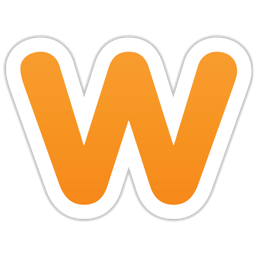
The code below must use your campaign ID and product ID that you received from us.
The code must be pasted as custom tracking code by navigating to:
STORE >> ADVANCED >> Add custom tracking code and add it to the Receipt page input field and Save it
COPY THIS CODE (if needed replace CAMPAIGN_ID and PRODUCT_ID with your own ID's)
<script type="text/javascript">
var ttConversionOptions = ttConversionOptions || [];
ttConversionOptions.push({
type: 'sales',
campaignID: '[marker]CAMPAIGN_ID[/marker]',
productID: '[marker]PRODUCT_ID[/marker]',
transactionID: '{txid}',
transactionAmount: {total} - {tax} - {shipping},
quantity: '1',
descrMerchant: '',
descrAffiliate: '',
currency: ''
});
</script>
<noscript>
<img src="//ts.tradetracker.net/?cid=[marker]CAMPAIGN_ID[/marker]&pid=[marker]PRODUCT_ID[/marker]&tid={txid}&tam={total}&event=sales" alt="" />
</noscript>
<script type="text/javascript">
(function(ttConversionOptions) {
var campaignID = 'campaignID' in ttConversionOptions ? ttConversionOptions.campaignID : ('length' in ttConversionOptions && ttConversionOptions.length ? ttConversionOptions[0].campaignID : null);
var tt = document.createElement('script'); tt.type = 'text/javascript'; tt.async = true; tt.src = '//tm.tradetracker.net/conversion?s=' + encodeURIComponent(campaignID) + '&t=m';
var s = document.getElementsByTagName('script'); s = s[s.length - 1]; s.parentNode.insertBefore(tt, s);
})(ttConversionOptions);
</script>
STEP-BY-STEP GUIDE
Login to your Weebly account and click edit for the site you want to add our conversion script.
Navigate to STORE >> ADVANCED >> Add custom tracking code:
Paste our conversion code to the Receipt page input field:
Click Update Changes.
The implementation can be tested.
Shortlink to this article: https://sc.tradetracker.net/implementation/overview?f[id]=37
|
14-Mar-2019 15:51:22 |
|
merchant
|
Magento
|
Plugin
|
1.x - 2.x
|
 MAGENTO CONVERSION IMPLEMENTATION MAGENTO CONVERSION IMPLEMENTATION
In order to get tracking up and running swiftly within your Magento webshop, we gladly point you to the available plugins.
Provided below are plugins for Magento version 1.7.2 - 1.9.X, as well as a plugin for Magento versions 2.3 - 2.X.
Magento version 2
Magento version 1 by third party Magmodules.eu.
For support, please refer to Magmodules in case you might run into configuration issues. Their professional support has short response times.
Shortlink to this article: https://sc.tradetracker.net/implementation/overview?f[id]=70
|
15-Dec-2021 16:39:24 |